I am working on adding Video to my SharePoint 2013 Search demo and found getting the sound working a little tricky. I use remote desktop for my demonstrations, so that requires a few extra steps. The first thing I noticed is that the Windows Audio Service is not running by default. So I started it.
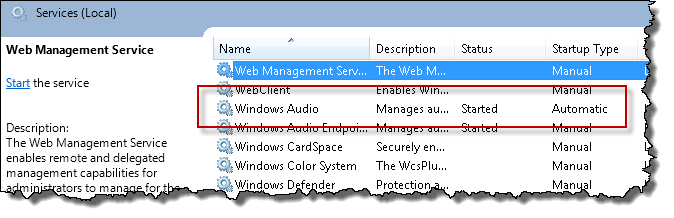
Next you have to ensure that the enable sound in remote client. Open the Remote Desktop Connection and choose Show Options. On the Local Resources tab under Remote Audio, choose Settings. Ensure that “Play on this computer” is selected.
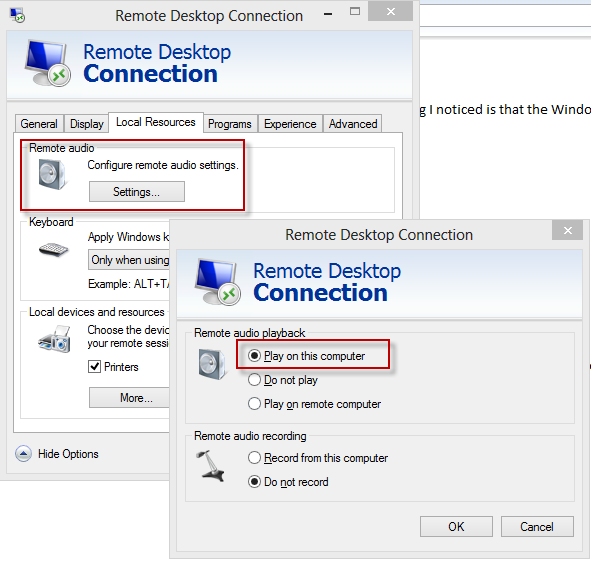
The last step was what caused me to write this post. I connected with Remote Desktop and it still did not work. Turns out the default RDP settings on the server don’t allow Audio. Let’s change that. On the Server, Open Remote Desktop Session Host Configuration (Start | Administrative Tools | Remote Desktop Services | Remote Desktop Session Host Configuration). In the Connections section right click RDP-Tcp and choose Properties. On the Client Settings tab in the Redirection section uncheck “Audio and video playback”. Chose OK and close the configuration manager.
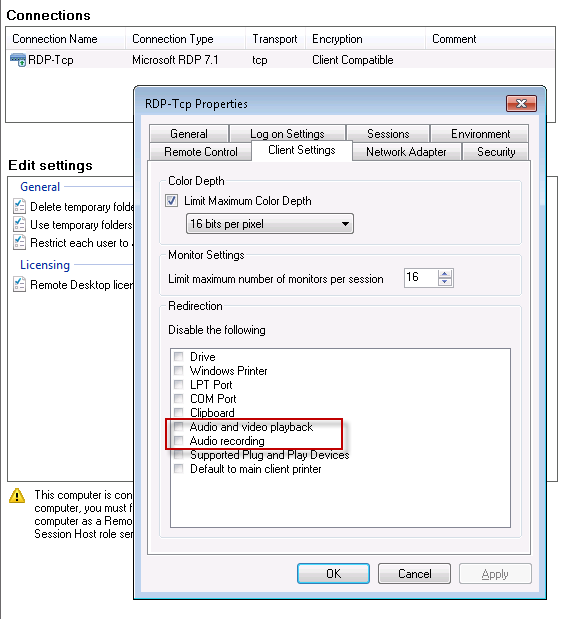
I restarted my connection and opened Playback Devices.
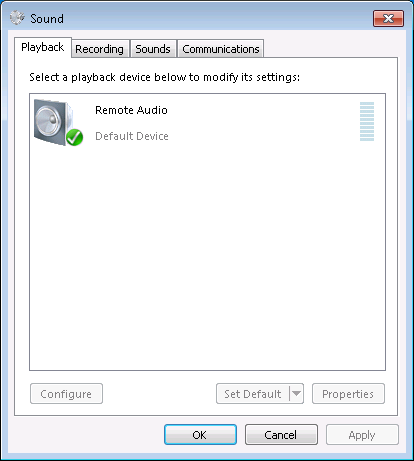
Now my demo videos play with sound.