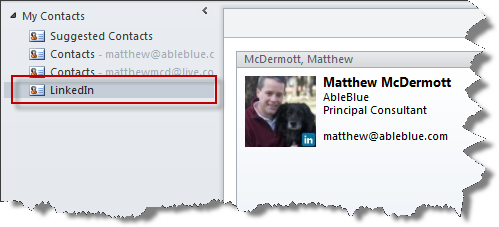I recently downloaded and installed the LinkedIn Social Connector for Outlook and noticed a problem, the Add option was not available.
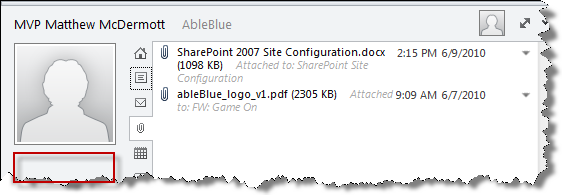
How do you fix it?
While setting up my new company, AbleBlue, I had a “transition” account for email before switching to Microsoft BPOS. This meant that I had 2 Outlook profiles and my new profile was not set up for the Outlook Social Connector.
-
On the View Tab locate the People Pane and choose Account Settings.
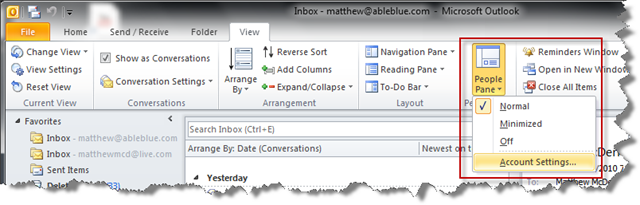
-
This will bring up a dialog that says something like “This is not the Profile registered to use the Outlook Social Connector. Do you want to change profiles”?" (Sorry, no screen shot.) Choose Yes (or OK) and you should be offered the following dialog to configure your social networks.
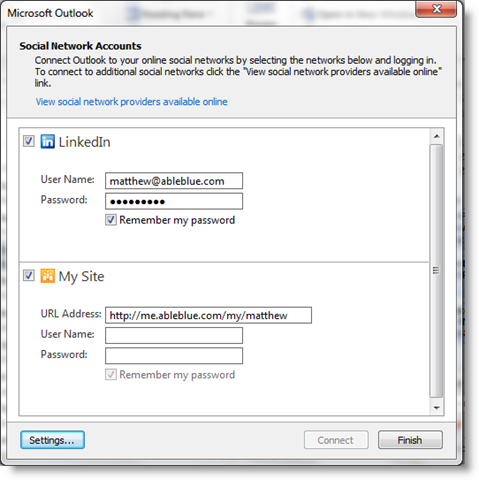
-
Click “Connect” and then “Finish”. You should be rewarded with a few goodies in the OSC pane. Like Contact photos, click see their LinkedIn profile, and more.
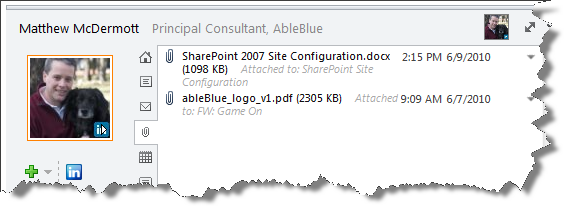
-
Check your Contacts too, LinkedIn adds a new entry for your LinkedIn Contacts.